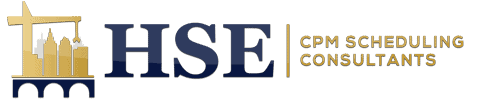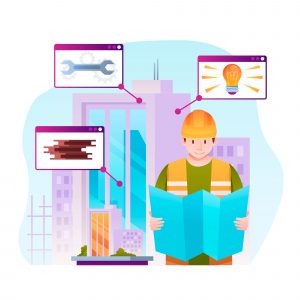Share this Post
Oracle Primavera P6 is what you need if you want to increase productivity and guarantee effective project management. Primavera is used by 90% of general contractors engaged in high-value projects. The 30 essential ideas and strategies to increase productivity and save time are highlighted below:
1 – Close any loose ends in the planned activity A comprehensive review is necessary to eliminate any loose ends by identifying a suitable starting point for the activities list that has no predecessors or successors inside the report.
2 – Assess Yourself Learn the meaning of “high float, high duration” and the general parameters. The majority of people could forget to set these while creating a schedule. In the event that you are working on a project owned by the government and neglect to complete these steps prior to submitting, you will be notified and required to review and resubmit. Practice on some activity names is therefore an essential component of the critical route technique that this commentary consistently employs.
3 – Determine the project’s level You may avoid having to change the calendar later by pre-assigning data to it, such as the kind of duration, the completion %, the type of activity, and the fee.
4 – Rearranging all the schedule’s numbers As the number of activities increases, renumbering the schedule will make it simple to set values, swap out characters, and specify the prefix and suffix of certain activities. This may be accomplished after selecting every activity inside a certain phase with a right-click, you can either renumber the activity IDs or enable the auto-number feature. Select your prefix, such as PH1-. Update the IDs for the chosen activities after renumbering the IDs’ parameters
5 – Refrain from Auto-Reorganizing A single activity will shift to a new spot in the schedule each time this information is updated, therefore avoid using a layout that groups activities based on a specific characteristic. Nevertheless, the issue may be quickly resolved by using the shift + F12 hotkey or removing this setting from the Tools menu.
6 – Adjust the parameter values for every task in the schedule. For instance, if you’re attempting to switch the completion % from duration to physical. For several sorts of activities, all occurrences of these activities in the schedule can have their various data activity parameters changed. You may create or modify preset rules by clicking the Tools menu and choosing Global Change to access this functionality.
7 – Time and Date Format You can select days, weeks, months, or years as the unit of time for recording activities on the schedule. You will have control over how the activity information is displayed by moving between the components. Select Edit, then User Preferences, and make the necessary changes.
8 – Export to Excel Primavera P6 makes it simple to export data and copy/paste it straight into a spreadsheet. Press CTRL+A to select everything, CTRL+C to copy the chosen data, and CTRL+V to paste the data straight into a spreadsheet to carry out this activity.